
I’m sure all of you have experienced this at one time or another. For whatever reason, you end up needing to reinstall your copy of Call of Duty: World at War, or by some strange/random event your profile is now gone, and you have no way of getting it back. Well, thanks to this program, you can now backup your profile, and when such events occur, you can simply use your backup to bring your past back to life. In a way, it’s like a free insurance!
1. Profile Backup
Thanks to MapModNews for download
Details:
Automatically backing up your player profile:
#### There are 2 versions of this file. One for Windows XP and One for Vista. ####
Extract the CoD5_profile_backup_XP.bat file to your computer if your using Windows XP.
Extract the CoD5_profile_backup_Vista.bat file to your computer if your using Vista.
Just click on the CoD5_profile_backup.bat file and it will automatically back up your COD World at War player profile.
It will save your backup file in your “Recent Documents” folder or “Documents” folder if you are running Vista.
The folder it creates will be named “CoDWaW Profile Backups”.
Re-Installing your backed up player profile in Windows XP:
You’ll need to be able to see all your hidden files and folders to re-install your backed up COD W@W profile and server cache.
To make sure you can see you hidden files and folders do this:
Click “My Computer”. At the top of this window click “Tools” then “Folder Options”.
Click the “View” tab, then “Files and Folders” then “Hidden files and folders”.
Now check the one marked “Show hidden files and folders”.
Now Click “Apply” then “Okay” at the bottom of this window.
Now your ready to re-install your backed up your profile.
Click “My Computer” then follow this order to find the folder to re-istall you backed up profile:
Local Disk C: \ Documents and Settings \ “name of your pc profile” \ Local Settings \ Application Data \ Activision \ CoDWaW \
Open the “CoDWaW” folder and replace the contents with your backed up files from the “CoDWaW Profile Backups” folder.
File location for For Vista Users:
Go to the control panel/folder options/view/
and tick the box that say’s “Show hidden files and folders”
Then go to: C: \ Users \ “name of your pc profile” \ AppData \ Local \ Activision \CodWaW \
Unless you tick the box “Show hidden files and folders” you don’t see the AppData folder.

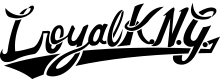


You must be logged in to post a comment.