 The first time I played the F.E.A.R. 2 demo, the thing that bothered me imediatly was the film grain. A heavy grain of blur is just to distracting from the actual smoothness of the environment, and without a option to disable it, it felt like a constant hammer to the head.
The first time I played the F.E.A.R. 2 demo, the thing that bothered me imediatly was the film grain. A heavy grain of blur is just to distracting from the actual smoothness of the environment, and without a option to disable it, it felt like a constant hammer to the head.
Luckily, someone fixed this problem.
1. Disable Film Grain (Created by Clarity)
Details: “This mod removes the noise/film grain effect from the PC version of FEAR2. However, it does this by breaking screen effects all together. Bloom (HDR), FSAA, and DOF while zooming will still work, but some other effects may not. A later version may be able to provide a cleaner removal, and also remove the letterboxing, but hopefully Monolith will take care of this issue in a more professional way than I can.
1) Extract LC_Clarity01.Arch01 to your main FEAR2 directory (Default, C:\Program Files (x86)\WBGames\Monolith Productions\F.E.A.R. 2 SP Demo)
2) In the same directory, find the file named “Default.Archcfg” and right click on it. Go to “Properties” and make sure that “Read-only” is UNCHECKED. We want it OFF for now. Press “apply” and “ok.”
3) Now that we can edit it, open “Default.Archcfg” and add the line “LC_Clarity01.Arch01” to the very bottom. Save and close “Default.Archcfg”.
4) Right click on “Default.Archcfg” again, then go into “Properties” and check the box next to “Read-only.” We want it ON now. Press “apply” and “ok.”
The mod is now installed – all you have to do is run the game. If you ever want to uninstall the mod, simply open “Default.Archcfg” and erase the line “LC_Clarity01.Arch01.” That’s all – you do not need to delete the actual file.
Known Bugs:
1) The depth of field and blurring effects in the premonition do not appear.
2) Ambient Occlusion may or may not work with this mod. If nothing else, it does appear lighter.
[poll id=”27″]
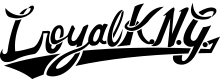





You must be logged in to post a comment.